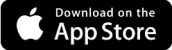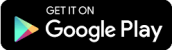Secure Communication with WhatsApp Web
Secure Communication with WhatsApp Web
WhatsApp Web is a convenient way to access your WhatsApp account from your computer. Whether you’re working on a document, browsing the web, or simply prefer typing on a keyboard, WhatsApp Web allows you to stay connected with your contacts without having to pick up your phone. In this article, we’ll explore how to use WhatsApp Web securely and protect your privacy.
1. Use a Secure Network
When using WhatsApp Web, it’s important to ensure that you are connected to a secure network. Avoid using public Wi-Fi networks, as they may be vulnerable to hackers who can intercept your communication. Instead, connect to a trusted and password-protected network, such as your home or office network.
2. Enable Two-Step Verification
Two-step verification adds an extra layer of security to your WhatsApp account. It requires you to enter a PIN code in addition to your phone number when logging in to WhatsApp Web. To enable two-step verification, open WhatsApp on your phone, go to Settings > Account > Two-step verification, and follow the instructions to set it up.
3. Keep Your Phone Secure
Since WhatsApp Web relies on your phone to send and receive messages, it’s essential to keep your phone secure. Set a strong passcode or use biometric authentication, such as fingerprint or face recognition, to unlock your phone. Additionally, keep your phone’s operating system and WhatsApp app up to date to benefit from the latest security patches.
4. Log Out When Finished
When you’re done using WhatsApp Web, make sure to log out to prevent unauthorized access to your account. To log out, click on the three-dot menu at the top right corner of the WhatsApp Web interface and select “Log out”. This will disconnect your computer from your WhatsApp account.
5. Be Cautious with Shared Computers
If you’re using WhatsApp Web on a shared computer, exercise caution to protect your privacy. Avoid selecting the “Keep me signed in” option when logging in, as this will keep your session active even after you close the browser. Additionally, clear your browsing history and cache after each session to remove any traces of your WhatsApp activity.
6. Verify Contacts and Messages
Before sharing sensitive information or engaging in important conversations on WhatsApp Web, verify the identity of your contacts and the authenticity of the messages. Be cautious of suspicious links, requests for personal information, or unexpected messages from unknown contacts. If in doubt, reach out to your contact through another trusted channel to confirm the message’s legitimacy.
Conclusion
WhatsApp Web is a useful tool for staying connected with your contacts while using your computer. By following these security measures, you can ensure that your communication remains private and protected. Remember to use a secure network, enable two-step verification, keep your phone secure, log out when finished, be cautious with shared computers, and verify contacts and messages. With these precautions in place, you can enjoy the convenience of WhatsApp Web without compromising your privacy.